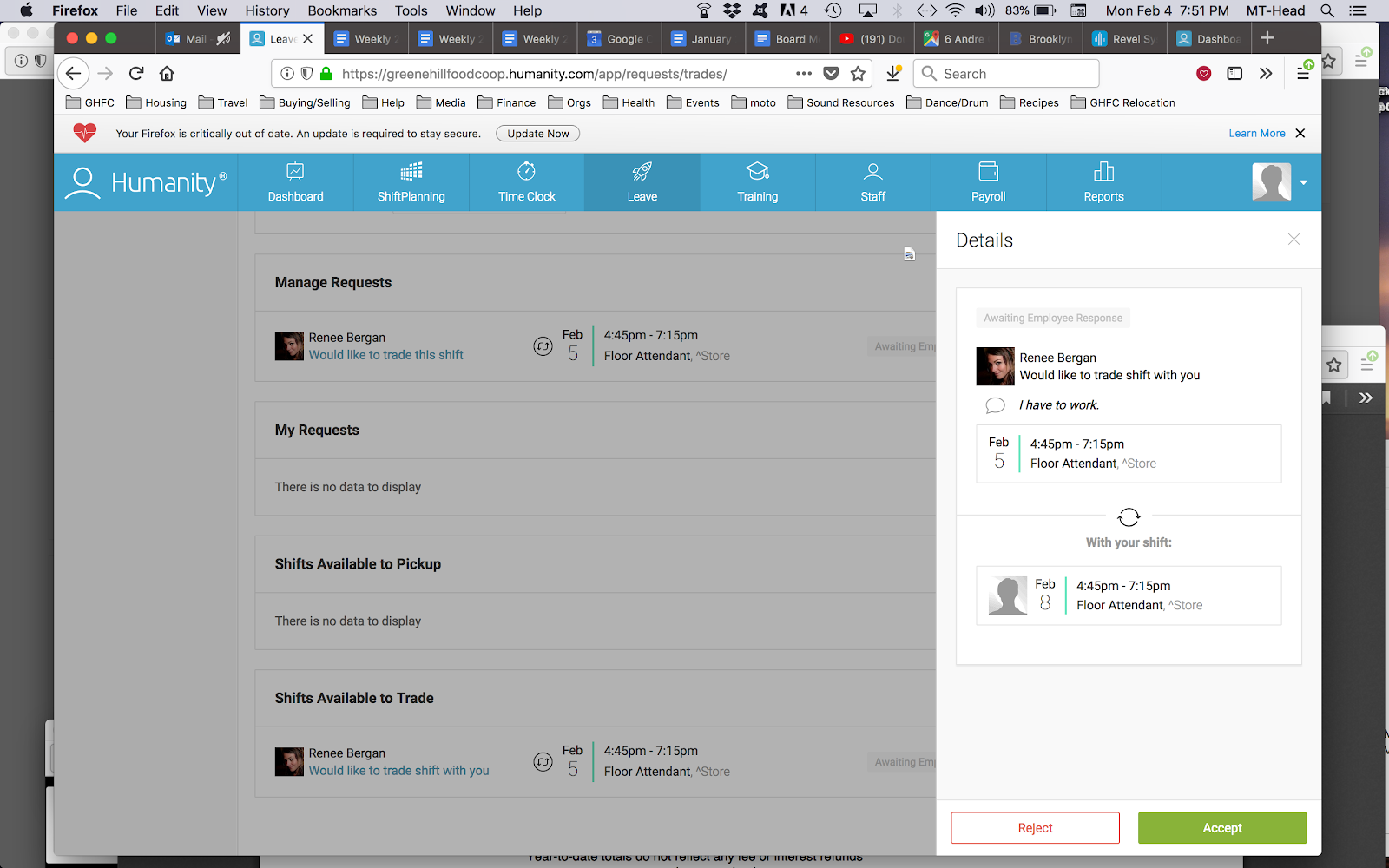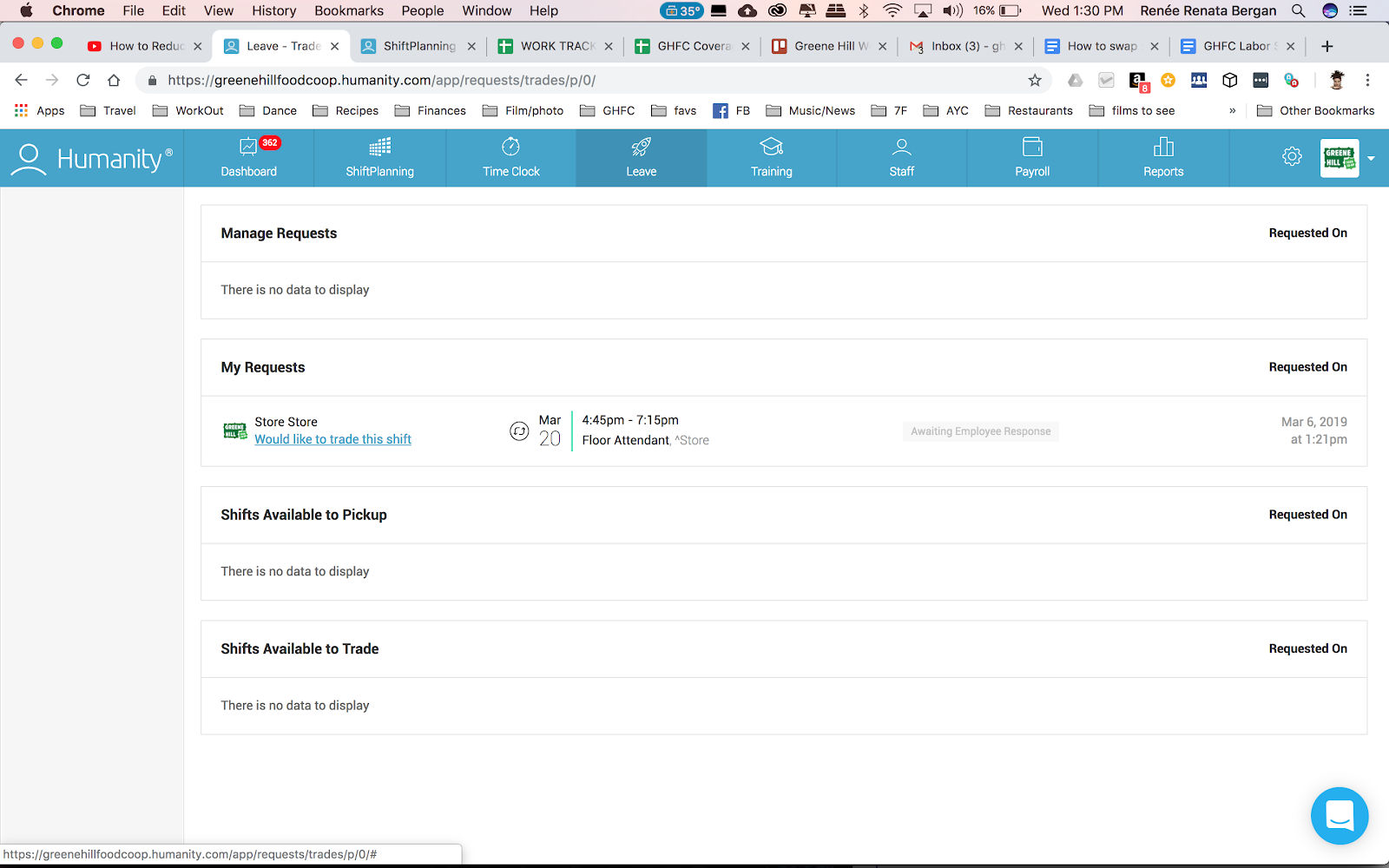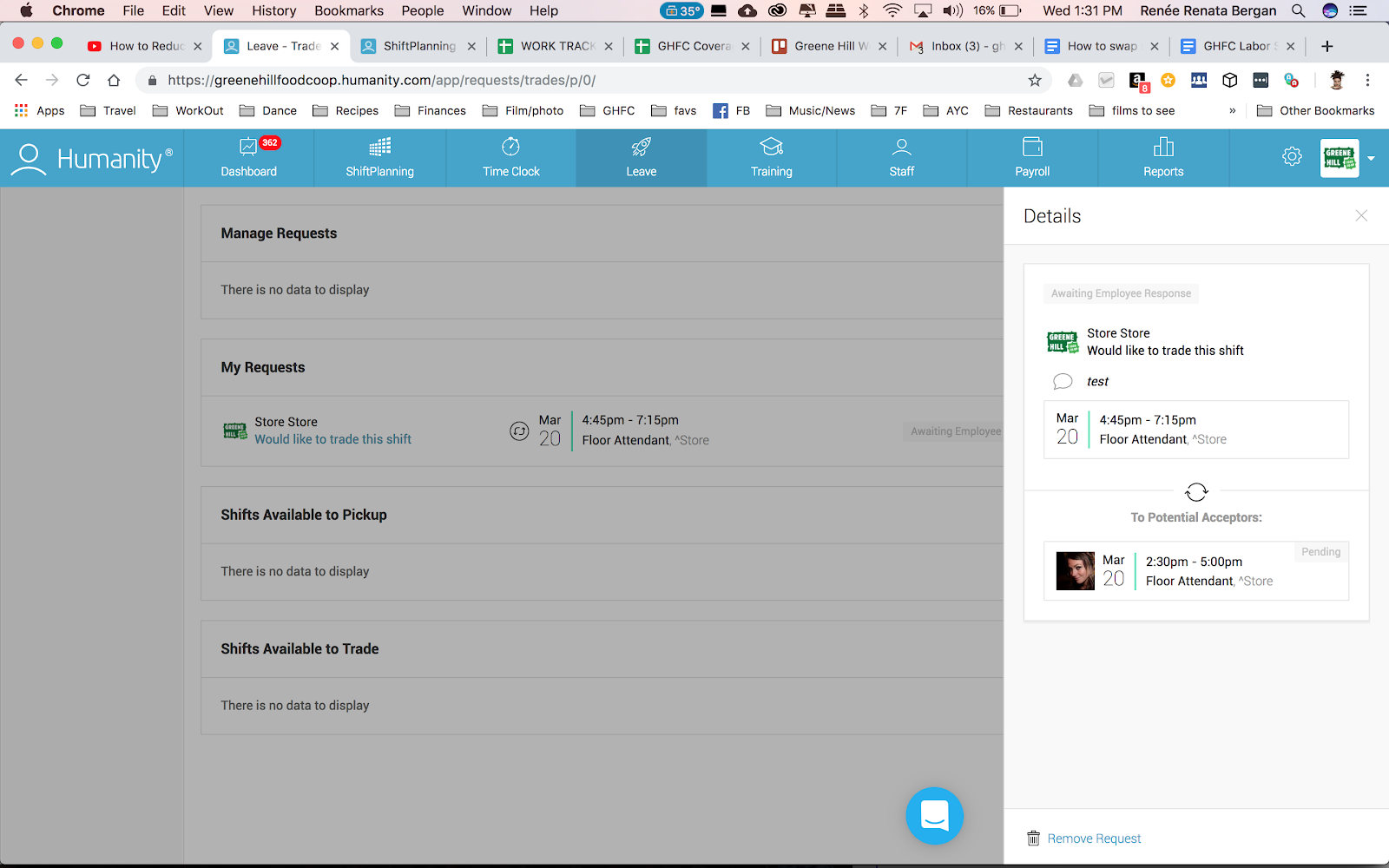For Members
How to Swap Shifts
If it’s less than 24 hrs from your shift: email shifts@greenehillfood.coop and manager@greenehillfood.coop. If it’s the day of your shift, please also call the store at 718-208-4778 and notify the the General Manager or Shift Leader. You do not need to do any of the below. But you DO need to notify us of your absence. If it’s not an emergency, you will need to do TWO makeups to cover for the additional work required to manage a last minute shift cancellation.
If you are using your phone for shift swapping, you must download the Humanity App.
1. DESKTOP INSTRUCTIONS:
Log into Humanity
Home page dashboard > scroll down to Upcoming Shifts
2. Identify the shift you can’t work
Hit “DETAILS” of upcoming shift you wish to swap and a pop up window will appear. Click on “Can’t Work” in lower right hand corner of that pop up window and the trade shift option will appear.
3. Click the “Trade Shift” button
Enter the reason you must trade your shift.
**If you are just inquiring about a swap but can actually make the shift please note that in your reason (and/or email the shifts team) so if you don’t find a swap, we know you will still be showing up (which will then lessen their workload and alleviate confusion :)
4. Select a member with whom to swap a shift
Press “Continue” and a pop up window will appear with options of fellow members to swap with. The members listed below will ONLY be members that do your same position (i.e. floor attendant, cashier OR shift leader). The only way you can swap with someone that holds a different position is by searching for their name. Notice that you can customize the swap dates if you have date limitations, by clicking on the calendar where it says “Potential Covers” you can expand your date options.
To choose someone you’d like to swap with you can
Scroll down and check their names, or
Search for their name in the search box.
After you’ve selected all the people you can swap with, hit “Send request for XX shifts” in the bottom right hand corner. The first person to respond “YES” will get the swap.
Make sure to select at least 10 people - we’ve seen the more you choose the higher success rate of a swap. Chances are you will not get a swap if you don’t select this many people.
5. Wait for a fellow member to respond
**As your shift approaches and your swap request has not been accepted by anyone, please delete your original request and re-request with different people and/or expand your swapping date to see more options (Potential cover dates).**
The person being requested to swap will receive an email notification.
**The receiver must CLICK ON THE LINK to “accept” or “reject” the swap.**
Once someone accepts, all accepted parties are notified and Humanity is automatically updated with that swap. Please do not request that shift on the Humanity, as the swap has already happened. No need to tell the work tracking team, all is handled in Humanity!
**IMPORTANT NOTE**: if you try to accept a shift and it’s no longer there, that means someone else has accepted the swap and it’s already resolved.
IF YOU NEED TO CANCEL A SWAP REQUEST
Again start at the Home page, find your upcoming shift and select DETAILS.
Click on “Trade Request” link in upper right corner
Click on “Would like to trade this shift” under MY REQUESTS
Click on “Remove Request”, bottom right hand corner.
MOBILE WEB INSTRUCTIONS:
1. PLEASE FOLLOW CAREFULLY. Log into Humanity and you will see this page for your account, which does NOT indicate a Shift Swap request. So you must click on the upper left 3 lines to access the Menu and find the shift swap.
2. Click on the REQUESTS link on the left side.
3. Click on the TRADE REQUESTS Link.
4. Scroll to the bottom of that page to find your shift swap request. And click on that link.
5. Accept or Decline the request by selecting the THUMBS UP or THUMBS DOWN. If you accepted you will receive a confirmation email from Humanity.
IMPORTANT NOTES
As your shift approaches and you have not arranged a swap, please delete your original request and re-request with different/additional people. If you can make it, please notify the shifts team.
If it’s less than 24 hrs from your shift, email: shifts@greenehillfood.coop and manager@greenehillfood.coop. Day of, please call the store.
Remember: your shift and your work obligation is your responsibility, you must make efforts to get coverage AND do your make up each cycle. Not doing so will result in additional make ups being added to your account. Make up options are sent out every Wed in “The Weekly”.
Please review our Work Shift and Make up policies.